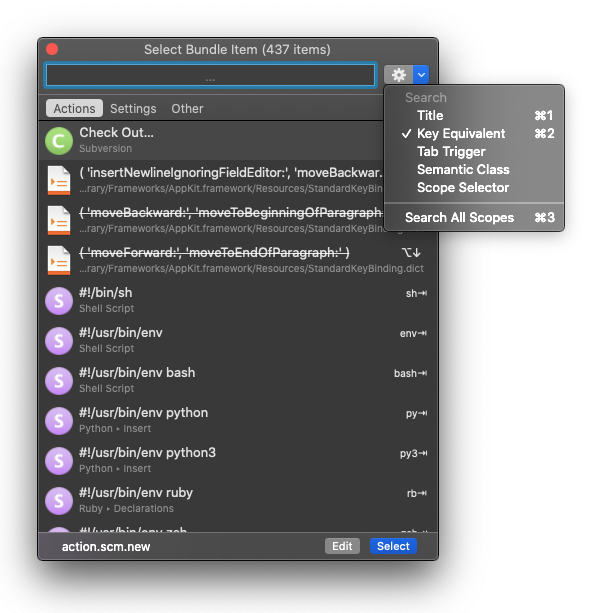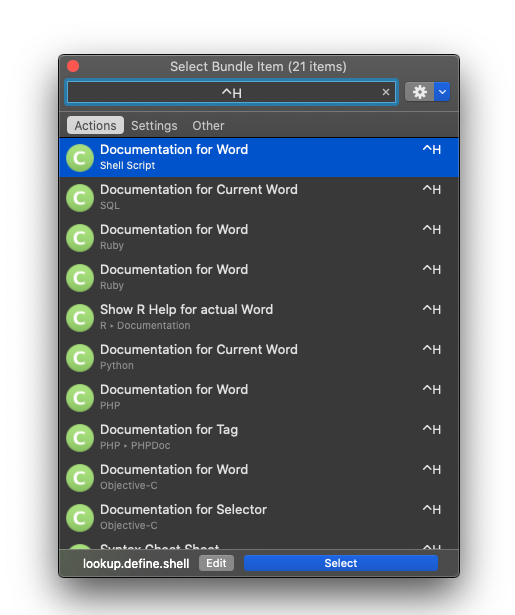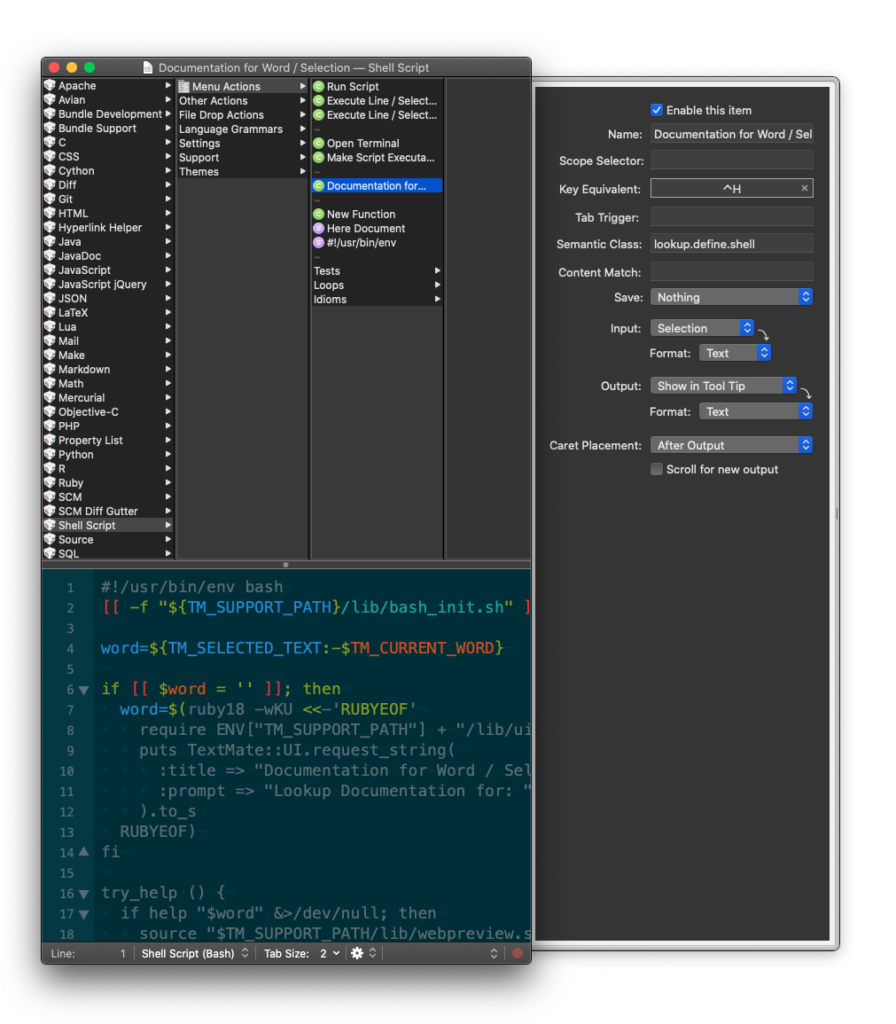In macOS, ^h (AKA control + h or ctrl h) will usually delete backward one character, i.e. do the same thing as backspace or what Apple labels delete on its keyboards. Therefore it’s somewhat disconcerting that ^h in TextMate runs “Documentation for Word” or similar “Documentation for Current Word” actions.
Here’s how to disable the default control-h behaviour in TextMate 2.0, and get backspace behaviour instead.
From the menu bar, click Bundles > Select Bundle Item.
From the gear menu in the “Select Bundle Item” dialog, select “Key Equivalent”.
In the search box, press ^h.
Then for each of the matching documentation actions (there may be several from different bundles), click “edit” then clear the “Key equivalent” field in the side drawer. Close the bundles window and save.
Repeat the previous step for any other bundles that define a documentation action for ^h.