macOS has a handy Search field in the Help menu, which lets you search the help content and also other menu actions. This is great when you want to navigate the menus quickly with a keyboard.
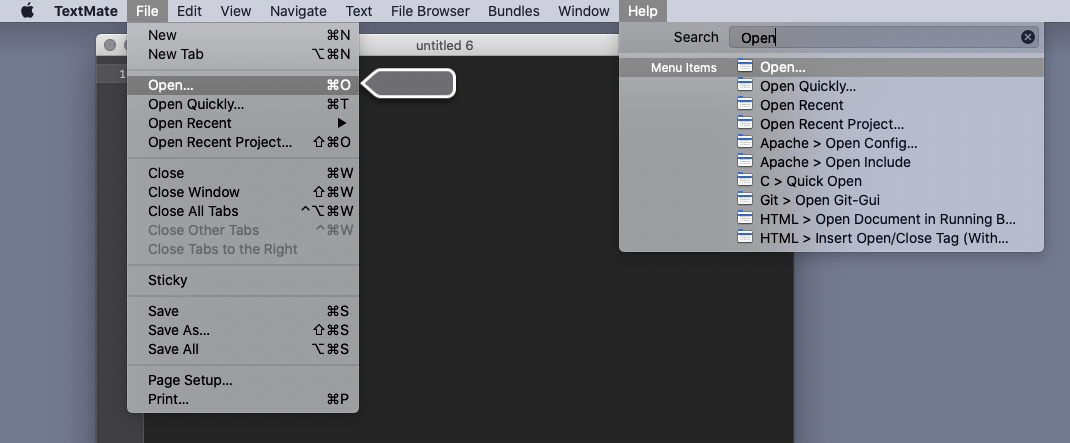
So how do you focus that search box with the keyboard? Well, there’s a default keyboard shortcut for the help menu bound to ⇧⌘/ (Shift + Command + /):

However, most people will find this doesn’t open the help menu / action search; instead it opens the application’s documentation. That’s because apps already bind ⌘? to the documentation, and ? is equivalent to Shift + / on most keyboards.
So the fix is to bind another key combination from System Preferences > Keyboard > Shortcuts > App Shortcuts > All Applications. I use ^F12 (Ctrl + F12).